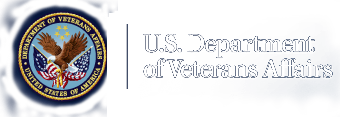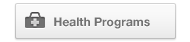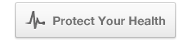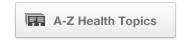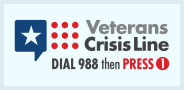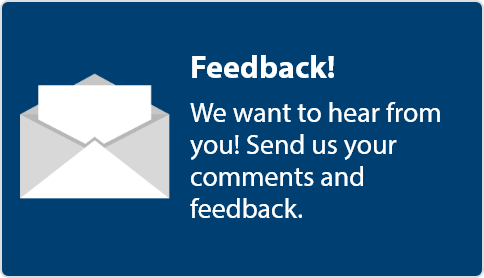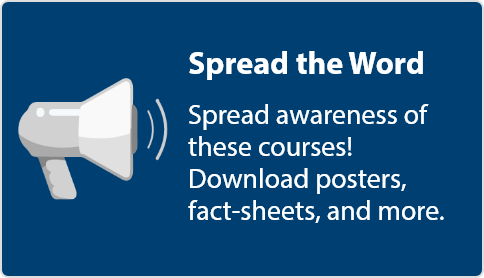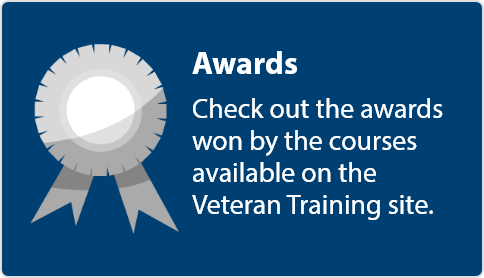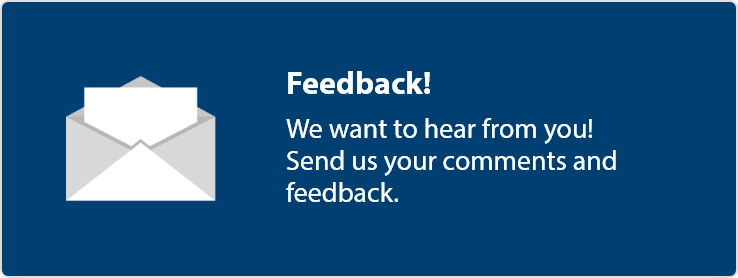Attention A T users. To access the menus on this page please perform the following steps.
1. Please switch auto forms mode to off.
2. Hit enter to expand a main menu option (Health, Benefits, etc).
3. To enter and activate the submenu links, hit the down arrow.
You will now be able to tab or arrow up or down through the submenu options to access/activate the submenu links.
Locator
Contact
Search
Veteran Bystander Intervention Training FAQ

- A laptop or desktop computer.
- This training can be viewed on a mobile device.
- Speakers are recommended.
- Headphones are optional.
- Recommended web browsers:
- Window Users – Chrome, Microsoft Edge
- Apple Users – Safari
- Plug-ins:
- AWS screen reader
- Monitor:
- We recommend a minimum screen resolution of 1024 x 768. Using a lower resolution may result in display issues.
- Browser Settings:
- Enable JavaScript – required for the course to run properly.
- Enable Cookies to save information, as well as your progress in the course.
- Delete Browser Cookies – when you have completed the course or when using a public computer.
- Disable Pop-up blocker – to present additional course information pop-ups are used throughout the course.
- Transcripts and closed captioning are available
- Audio description course is available
- Not at this time.
To increase the text size on your Internet browser, follow these steps
- Internet Explorer:
- Open Internet Explorer
- On the View menu, click Text Size, then select Largest
- Internet Explorer for Mac:
- Open Internet Explorer
- On the View menu, select Text Zoom, then click the zoom level you would prefer
- Firefox:
- Open Firefox
- On the View menu, click Text Size, then select Increase
- Safari:
- Open Safari
- On the View menu, click Make Text Bigger
- AOL Browser:
- Open the AOL browser
- On the Safety menu, click Settings (you can also click the Settings button on the standard toolbar)
- Under the letter F, click Font and Text
- In the Text Settings area, click Largest, or select a custom text size from the Font Settings pull-down
- Click Save
- No, enable Cookies to save information, as well as your progress in the course. If you are on a public computer don’t forget to Delete Browser Cookies.
- Yes, the .gov means it’s official. Federal government websites always use a .gov or .mil domain. Before sharing sensitive information online, make sure you’re on a .gov or .mil site by inspecting your browser’s address (or “location”) bar.
- No, all of the resources are completely confidential and anonymous, so you do not have to share any identifying information, and none is recorded by VA.
- As the VA Secretary said, "Every VA patient, their families and caregivers, as well as sexual assault survivors, staff, visitors and advocates should feel safe in all VA facilities." At the Department of Veterans Affairs (VA) we are committed to maintaining a safe, respectful and welcoming environment in every VA facility, office and medical center.
- “Bystander Intervention Training for Veterans” is an opportunity to contribute to a healthy and safe VA environment where everyone is treated with dignity and respect. This training provides tools and techniques enabling confidence and abilities in recognizing a hostile situation and knowing what to do or say to prevent it from getting worse.
- Yes. We all need to do what we can to prevent harassment and sexual assault.
- The training is free and confidential, with no registration required. You do not have to log in or share any personal information. Simply click the “Start the Course” on the homepage to get started.
- Taking the survey helps us know if we need make changes to the training. The survey also helps us understand what knowledge you have gained.
- Yes, we do not ask for any personal identifying information (PII)